Deploying Windows 7 Using Windows Deployment Services (WDS): Step-by-Step – Part II
See also: Deploying Windows 7 Using Windows Deployment Services (WDS): Step-by-Step – Part I
After reviewing Post I about installing and configuring Windows Deployment Services, we’ve also review the process of capturing a customized Windows 7 image and upload it to WDS.
To image is already available and we can use it to deploy on workstations from a PXE boot; but to achieve the full unattended process we have to create the unattended files, basically the files where the installation process can request answers about the installation process (product key, user name and password, computer name, etc).
To create these answer files, two of them, we are going to use a tool included in WAIK 2.0: Windows System Image Manager.
1. Preparing WISM for Unattended Deployment
The use of Windows System Image Manager (WISM) is based on loading an operating system image, the application will review the answers involved on the deployment and we can set the answers as we need it.
1.1 Open WSIM console, which you can find on WAIK program menu.
1.2 Right click on select a distribution share, create new distribution share.
This will be the working folder.
1.3 For WISM to work properly with the image, we’ll need to export it from WDS to the distribution share.
To export the image, we can access the WDS console, explore the “Install Images” section, right click on the image and select “Export”.
1.4 Now getting back to the WSIM console. Right click on “Windows Image”, and select a “windows image”, then browse to “Dis share ref_001” and select the image we exported earlier from the WDS console.
1.5 Now WSIM will need to create a catalog file, so select yes at the next window.
1.6 Now it will begin the catalog process, this will take more than a few minutes depending on how big the WIM is.
Now you will see in the windows image panel components, and packages, in my case. In the packages part you can choose to run certain updates, language packs, hotfixes, and versions during the installation process of the OS. We are going to focus only on unattended part of the WDS deploy.
2. Creating the WDSClientUnattend.xml
Here’s an example file of WDSClientUnattend.xml.
Now that we have our reference image loaded into WSIM, I am going to show you how to create the unattended file for the first booting process. I will refer to this file as WDSClientUnattend.xml. We will need to create two .xml files for total automation. There are a few components we need to add for the unattended pre install environment.
Here are the things we are going to add.
- Regional – Language settings during setup
- Domain credentials
- Create partition
- Modify partition
- Then validating the answer file.
Setting the regional-language
2.1 In the WSIM console look for the “Windows Image” pane, the expand components. Since I am doing this on a 64 bit, will show that first. Browse to the “windows-international-core-winpe” node. Right click on this and select “Add Setting to Pass 1 windowsPE”.
2.2 Now we’ll see this added to your answer file. Also look in the properties pane right next to the answer file, and notice this is where we’ll make any changes to the settings of each component you add. For this component we’ll add “en-us” to everything except “layeredDriver”.
The “layeredDriver” is optional, and only used for Japanese and Korean keyboards.
2.3 Now we need to expand “windows-international-core-pe”, select “SetupUILanguage”, then in the properties pane add “en-us” to the “UILanguage”.
Domain Credentials
2.4 Browse to “windows-setup\WindowsDeploymentServices” in the components, then right click on “login”, and add this to 1 pass windowsPE. Now expand login in the answer file pane, and select “credentials”. Now put in your domain credentials for the network install.
Create Partition
2.5 Browse to “windows-setup\WindowsDeploymentServices” then right click on “ImageSelection” and add to 1 pass windowsPE. Now select install to in the answer file pane, then in properties set “DiskID” to “1”, and “PartitionID” to “1” also.
Modify Partition
2.6 On the modify partition properties set “active” to “true”, “format” to “NTFS”, “label” to “WINDOWS”, “letter” to “C”, “Order” to “1”, and “PartitionID” to “1”.
Image Selection
2.7 Add “Microsoft-Windows-Setup\WindowsDeploymentServices\ImageSelection” to your answer file. In the properties of “installImage” add the file name of the image we’ve captured, image group where we stored it in WDS, and image name the way you have it setup in the WDS console.
2.8 Next select “InstallTo”, and set “DiskID” to “0”, and “PartitionID” to “1”. This will install the image to disk 0, on partition 1.
Validate the answer file
2.9 To validate the answer file we can access to Tools, and selecting “Validate Answer File”. In our case should not complete without any errors.
If it does, you’ll see in the error description what went wrong.
2.10 Save the file as “WDSClientUnattend.xml” in the “E:\RemoteInstall\WdsClientUnattend” folder created by WDS.
NOTE:
The unattended file WDSClientUnattend must be associated to the WDS Server and not to any particular image. If you are inserting a value in the Image you’ll be deploying, that means every time you are using the PXE boot and contacting the WDS Server, the image selection will be always the same.
So, if we want to choose the image when the installation process starts, we must remove “Microsoft-Windows-Setup\WindowsDeploymentServices\ImageSelection” section from our answer file.
3. Adding the WDSClientUnattend.xml to the WDS server
3.1 Open up the WDS console, and right click on your server and select “Properties”.
3.2 Click on the client tab, and check “Enable unattended installation” then browse for the “WDSClientUnattend.xml” we created in the previous step. Selecting the appropriate architecture.
This will automate the booting process in the deployment process. Now we need to automate the OOBE which is the actual installation of the WIM.
4. Creating the OOBEunattend xml for Installation/OOBE settings
Here’s an example file of OOBEUnattend.xml.
This is the second part which will unattended the actual installation of our reference image, the OOBE part. This file I will be calling OOBEUnattend.xml. I will show you how to:
- Set the computer name and time zone
- Skip the EULA, and setup network location
- Create a login, and set a password
Computer name and time zone
4.1 Open WISM console, then go to file, and open a new answer file. Browse to the Components section and right click on “Microsoft-Windows-Shell-Setup” and select “Add Setting to Pass 4 specialize”
4.2 Here we want to configure the time zone, computer name (add an asterisk * for random name), and any other settings we want to setup in the properties pane.
4.3 Now right click on “Microsoft-Windows-International-Core” and select “Add Setting to Pass 7 oobeSystem”
4.4 Now set everything to “en-us” except for “UIlanguageFallback”. Leave that blank.
Setup Network location, and EULA skip
4.5 Find “Microsoft-Windows-Shell-Setup” in the components, and add “OOBE” to “Add Setting to Pass 7 oobeSystem”. Fill in the settings that you want in the properties.
Login and password
4.6 Browse to, and expand “Microsoft-Windows-Shell-Setup”, expand “UserAccounts”, “LocalAccounts”, “LocalAccounts” again, then add “password” to “Add Setting to Pass 7 oobeSystem”.
4.7 Click on “LocalAccount” in the answer file, and add the information in its properties.
4.8 Then do the same for the password. Also feel free to play around with the shell setup in the specialize part of the file for a more personal install.
Validate and add to reference deploy image
4.9 Validate the answer file as mentioned before. And save the file to the folder we’ve created for unattended images “E:\RemoteInstall\WdsClientUnattend”.
5. Associating OOBEUnattend.xml to the Install Image
5.1 Open the WDS console and expand “install images”, click on “captures” then right click on the image name “Ref_001”, and select properties.
5.2 At the bottom of the properties window we’ll see “Allow image to install in unattended mode” check that. Now browse for the file created in the step above in “E:\RemoteInstall\WdsClientUnattend”. Apply and select ok.
6. Deploying an unattended custom image with WDS
We have everything in place now for a complete unattended deployment of Windows 7.
6.1 Boot up the computer with F12 for a network boot.
6.2 The computer will find your WDS server and ask you to hit F12, do so quickly or you may miss it. Now select the boot image, “Windows 7 (x64)” in my case.
Windows will load files after booting
Since the deployment will not require any user intervention, the next window appearing should be this one.
Hope you found this information useful.
See also: Deploying Windows 7 Using Windows Deployment Services (WDS): Step-by-Step – Part I
Categories: Deployment, Windows 7, Windows Deployment Services (WDS)

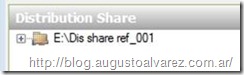








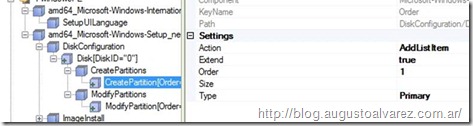





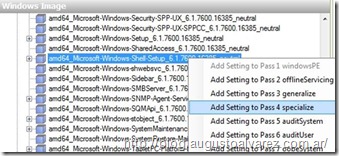
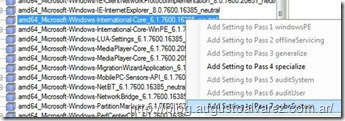
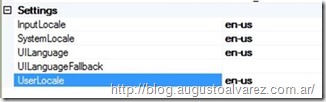











Is it possible to have two different images in wds and get them unattended. It doesn’t work for me but if I have one image with my unattend file it’s getting full unattended.
Hello Johnny,
The oobeunattended file example shown above is associated to each installation image, so you should be able to use different images with different unattended files.
Since WDSClientUnattend.xml is associated to the server and not the image, to use different unattended images, as mentioned before, you must remove “Microsoft-Windows-Setup\WindowsDeploymentServices\ImageSelection” section from the answer file.
Hope it helps,
Cheers!
Augusto
Hi Augusto,
I believe what he’s asking is if it’s possible to be prompted with image selection (such as Win7 *and* WinXP) and then have it automate the disk config. I can get it so that it prompts me with installing one or the other, but then once I choose my image I have to configure the disk. Thoughts?
hi
i had look at this guide but when i try to deploy win7 its stop at the disk konfiguration, had u seen that before ?
Hello anders,
Are you using the exact configuration as shown in the example? Can you copy/paste that segment?
Cheers!
Augusto
Hi there,
wonderful tutorial. Just asking, correct me if i am wrong, at part 5, associating the OOBEunattended XML with the image. However, why it points to WDSclientunattended instead
So which do I select? I follow the guide closely but not able to create users and join domain automatically =(.
Help appreciated. T
TIA
Hello there,
Thanks for the comment, you are right, the file to associate in that example should be the OOBEunattended file.
About your problem, the automatic deployment at the moment of creating the user, do you receive any error?
The file presented here does not automatically joins the machine to the domain, you can check another example in a previous post of mine: http://blog.augustoalvarez.com.ar/2008/12/12/installing-and-configuring-wds-windows-deployment-services-full-images-deployment-part-iii/
Hope it helps,
Cheers!
Augusto
Yeah, you might want to update step 5 so that it shows exactly which XML answer file you’re associating – that’s kinda confusing..
Hi Augusto,
Thanks for your help. I am merging the OOBE file with the unattended and try again. And you are right, I still have to manually create the user account, hence I assume this might affect the automate domain joining. Thanks again mate.
regards,
ken
Is there a way to bypass the Local Account creation? Here is what I would like to do… Deploy my Windows 7 Enterprise X86 image from WDS to the client and have the OOBEUnattend do the following: answer all questions for OOBE, not be forced to create a Local Account, and enable the built in Admin Account. Once the image is installed I would like the machine to come up to the desktop so I can rename it & join it to the domain. Thanks for the blog… It’s hard to find straight forward info this.
Hello MJM,
Unfortunately, there’s no way to bypass a local account creation, all of the windows operating systems are designed this way. The reason is simple, if a domain controller is not online or there’s no connectivity, the machine will be useless.
Thanks for your comments.
Cheers!
Augusto
Hi
Great tutorial.
You said there’s no way to bypass a local account creation “because” of the domain reason.
Is there any way just to deploy images to many computers, in multicast, with any microsoft deployment tools? without changing the image?
for example – to deploy computers that are not used in adomain and don’t even share the same network area?
thnx
yrnf
Thanks.. Are there any special password parameters for the local account setup? I setup my answer file just like you detail, but I’m not able to logon to the machine. I get a message stating that the user or password is not correct. I logon as Admin and I use the password that I defined. I’ve tried redoing it several times, but no luck.
That’s strange. So you are creating the “Admin” local account with a password defined, but when you try to logon after the deployment fails.
Use another post of mine with the file example that joins the machine to the domain: http://blog.augustoalvarez.com.ar/2008/12/12/installing-and-configuring-wds-windows-deployment-services-full-images-deployment-part-iii/
Once you are able to login to the computer, verify if the local account was created normally.
Cheers!
Augusto
I was able to fix my issue by removing the config pass, adding it back, and reconfiguring it. Works as advertised. Thanks!
Augusto,
I’m confused by the instructions in section 2.4. Why would I use disk 1 instead of disk 0? Can you explain why this is setup this way?
Cheers,
John H
Ok, let me restate my question. I can’t make heads or tails of anything from 2.5 to 2.10. You’re having us add the InstallImage component twice? I don’t see where you ever state to add DiskConfiguration. It seems to me that the documentation is flawed. Please clarify.
Cheers,
John H
John,
Actually you are right about DiskID, in the documented process says “1” but the image says “0”; which is the right value.
Please review the XML files available to download and you’ll see the IDs needed for the configuration.
Hope it helps,
Cheers!
Augusto
Thanks for this great article. It has put me right on track with our Win 7 deployments. There are alot of other articles on WDS and Win 7 deployments but all seem to miss out the NEED for two unattend.xml files.
Thank You.
hi,
by step 1.6, I get the error message:
There was an error generating a catalog file for image test in Windows image file D:\Dis share ref_001\ref_001.WIM
Details: The specified location contains a Windows image that is not compatible with the current version of Windows.
What’s wrong?
Hello,
You can still try it using the default WIM image for Windows 7.
Cheers!
Augusto
Really great guides, thanks a lot!
Hello Augusto,
Great guide! It managed to make me setup WDS without too much pain. I have one problem with the unattend. If I add an WDSUnattend.xml to the server it works fine. Adding an OOBE unattend works too, but as soon as i add aan oobeunattent to the image(as described in step 5.2)all my settings of the WDSUnattend.xml get ignored. What am I missing?
Hello Johan,
THe sections in both of these files are the exact same compared with the files I’m publishing?
Cheers,
Augusto
hi,
I am trying to install Windows7 using WDS, In client machine when installing updates, giving the error ” Windows could not apply Unattend settings during pass(null)” then automatically cancelling all. Kinly help on this issue.
Thanks,
Sathya
Hello Sathya,
Are you using the same unattended files presented here?
Cheers,
Augusto
hi,
I trying with new Unattend xml file, but i tryied the your Unattend xml file with basic modifications, But the client machine showing the error as “imdows could not apply Unattend settings duruing pass null()”, when installing updates. It could not pass the Installing updates check, Kindly help me to pass the updates.
Thanks,
Sathya
I am having the exact same issue with Windows 7. We have XP and Vista deployments working fine. I have copied the boot.wim from the Win7 ENT CD and created the relevant captures, created an unattend.xml the same way I did for Vista but the Win7 machines do not get past the ‘installing updates’ during deployment. Same error message as above. Any one with any thoughts?
Cheers,
Neil
Hi!
How can we do the installation from USB. Can you guide me about that. I mean if we instalaltion from WDS based USB and also all the drivers should be installated after installation.
Regards,
Saj
Hi All
I just have a question if this will be possible or not.
I have about 2600 users using Win XP we need to upgrade all user computers to Win 7, is it possible to deploy a image that will upgrade the computer from XP to Win7 without loosing any data?
Hello Koena,
Yes it is possible, using Microsoft Deployment Toolkit 2010 which allows to automatically deploy operating systems and using USMT migrate user profiles as well, maintaining all user data and configurations.
I have a few posts about MDT 2010, and soon I’ll post more about how to migrate user data.
Hope it helps,
Cheers!
Augusto
Thank you very much Augusto
Do you mabe know of a step by step guide using MDT 2010 and USMT?
Love your tutorials, where is part III, want for more.
Hi. I have one question. When i installing windows 7 on clients giving the error “operation failed with 0x080070002 the system cannot find the specified”. Can you help me solve this problem?
I solve this probem using boot.wim file from Windows 7 disk.
Excellent!
:)
;)
Great tut!
Already experienced with deploying XP, now the time has come to deploy Win7.
Going to experiment with deploying Win7 first next year, using this tuts.
Thanks for sharing Augusto!
Cheers from the Netherlands.
Hans
Thank you Hans!
Cheers!
Augusto
Hello yrnf,
I’m not exactly sure about what you say of deploying images without modifying them. The deployment can be executed without the use of any answer files, and just using a Windows 7 with some applications installed. The result will be that you’ll need manual work to complete the installation (adding the machine to domain or workgroup, creating local user, etc).
Regarding deploying machines in different network segments, that’s a different story. The DHCP and WDS need to contact the client machines using DHCP packages, which are not transmitted in different segments. To accomplish that you will need a DHCP relay between network segments to facilitate these communications.
Hope it helps,
Cheers!
Augusto
Augusto,
This was extremely helpful, and has worked almost flawlessly. I have run in to two problems though. For some reason, the only thing windows asks me for is the key. I am using an MAK, which I know is valid, but it keeps asking for the key, even after I have entered it in the unattend file properly (dashes, capital letters, and all). And once I re-enter the key, it’s fine, so it’s not as if the key is invalid.
The second thing is that when I try to log in using the user name I created (using the same info from your tutorial), it says the account has been disabled. Also, there are no options to change the domain or to log in just to the computer.
Any thoughts? It also might help to add that I am using two VMs with VMware, one loaded with Windows Server 2008, and the other set up as a Windows 7 64bit
Thanks in advance!
-Chris
nvm figured it out
Hi – After the boot process, the system starts the WDS and I keep getting the WDS window where I have to select the Locale: to’UK and then keyboard changes to UK automatically. Then I have enter user crenditials to connect to the server and then select the verion of Windows 7 from the WDS after that I get an error message saying: Windows could not create a partition on Disk 0. The error occured while applying the unattend answer file setting error code:0x80004005.
Please can you provide any light on this issue.
Regards
Adam.
Hello Adam,
I’ve seen that before but I’m not really sure what is the cause. The deployment fails on every machine? Or is it just one?
Cheers,
Augusto
I have solved the above by creating a new WDSClientUnattend.xml file.
but this time I’m getting Windows cannot parse the unattend anwer file seting. …..and if you press OK the PC re-starts.
I have setup the WDS as per your’s and the Microsoft guide. I have loaded the boot.wim from the Win 7 DVD, and have created a capture boot image. I have booted the client after running Sysprep. Capture the custom image and that does not throw any errors up, but everytime i reboot the PC I get an error, saying that windows cannot configure this computer, this has happened on multiple PCs using 3 different boot.wim files.
Also I have tried to create a unattended installation method. I exported the image that I have gain via above. Whenever I export the image ready for import into WSIM via your method above I get the following error.
Windows SIM was unable to generate a Catalog. For troubleshooting ass, etc.
Details: The opeation failed to complete
I have looked at the error log, but its a little bit confusing!!
I have about 40 laptops and a handful of desktops that need to be done, but I am reluctant to do any more until I can get this rectified.
Your assistance would be appreciated
Thanks
Matt
Hello Matt,
Windows System Image Manager (Windows SIM) cannot create catalog files for some Windows images of different architecture types.
x86 Windows SIM:
Can create catalogs for x86, x64, and Itanium-based Windows images.
x64 Windows SIM:
Can create catalogs only for x64 Windows images.
Itanium-based Windows SIM:
Can create catalogs only for Itanium-based Windows images.
Hope it helps (I’m answering old queries in my blog, sorry for the delay),
Augusto
Hi. First thanks for the tutorial.
Now I have a big problem with the image selection. I specified the image in the WDSClientUnattend.xml in the same way you did, but I always get the UI for Image selection. I tried it in every possibility but nothing worked. I show you my xml code, can you tell me whats wrong?
Code:
de-ch
de-ch
de-ch
de-ch
en-us
de-ch
xxxxx-xxxxx-xxxxx-xxxxx-xxxxx
OnError
true
true
1
Primary
true
NTFS
1
1
Windows
C
0
true
OnError
1
blub.blub
corp,fred
Administrator
0
1
wdsimage.wim
testimages
wdsimage
Hello Patrick,
Can you upload the XML so I can take a closer look to the unattended file?
Cheers,
Augusto
Hello. I could solve the problem. My Image only supports de-DE and in the Xml file i wrote de-CH.
After I changed that, it worked well.
Thanks,
Patrick
Hi,
Thanks for the great post, you’re really helping “us” out!
Question: I get an error when trying to create a catalog file. It says: Parameter count mismatch
Have you got a clue as to what’s going wrong? it’s on a 2003 server with WDS running in Mixed mode
Thanks in advance!
Hello Elke,
Windows System Image Manager (Windows SIM) cannot create catalog files for some Windows images of different architecture types.
x86 Windows SIM:
Can create catalogs for x86, x64, and Itanium-based Windows images.
x64 Windows SIM:
Can create catalogs only for x64 Windows images.
Itanium-based Windows SIM:
Can create catalogs only for Itanium-based Windows images.
Hope it helps,
Augusto
Hello Augusto,
Thanks for the tip! I checked and dubble checked the architectures of the machines, but the’re both X86.
Everything seems to go just fine, but then when it starts “cleaning up”, the creation just chrashes horribly giving the error mentioned before.
Any thoughts?
Thanks in advance!
Elke
Got it to work.
Can you please write an article to do the driver, not inject. but using the WAIK.
Also, do an article about the runonce if you can.
Hello,
Thanks for the recommendation, here’s a link that could help you: Add Device Drivers to an Offline Windows Image http://technet.microsoft.com/en-us/library/cc766141(WS.10).aspx
Hope it helps,
Augusto
HI Augusto,
I have set up a new 2008 server with DHCP & WDS on it. I could load the boot & capture images on it. I can also capture a working win7 image from it, but when I try to deploy the image, I get the following error, I have not set up any unattended file yet:
Windows could not parse of process the unattended answer file for pass [specialize]. The settings specified in the answer file can not be applied. The error was detected while processing settings for component [Microsoft-Windows-Shell-setup]
thanks a lot for your help
Hello Andrew,
There’s something wrong if you don’t have any unattended installation file configured, the error is saying that there’s a problem with that file. Did you check the setup blog? You can find it here C:\$WINDOWS.~BT\Sources\Panther\setupact.log
Cheers,
Augusto
Hi Augusto
Yes. There is one unattend file set up in Windows\panther\unattend.xml which I have no idea why it sits there and when I look into it, the windows key has been set up as”sensitive *data*deleted”. However, it is playing up in the sysprep step. I will remove that file and sysprep again to see if it works. Will keep you updated for the result.
Hi Augusto
It did not work even if I delete the answer file. I think the answer file might have come when I deployed my last image.
Hi Augusto,
Fantastic instruction many thanks to share that with us. I have a question:
i have created a Windows 7 x86 image on a netbook. I need to have this image install as the same with a few changes onto a Desktop machine. Could you tell me what tool should i use to install this image to a desktop and from it create another image for my desktops model eg.lenovo 7506 from IBM.
Could you give some instruction on how could i do that?
Best,
Eduardo.
Hello Eduardo,
The steps you must follow are those starting with running the “sysprep” command to prepare your image.
Then you can upload it to your WDS.
Hope it helps,
Augusto
Thank you so much, this is very helpful. I have an issue that has me stopped though. In Step 2, Setting the regional language, when I right click on the node, the selections “Add Setting to pass…” are all greyed out, I cannot slect them. Any ideas?
Okay, this was easy. Obviously you have to first create an answer file. Even though there is not a step that says “Create the answer file now” or whatever, I still feel a bit silly!
THanks
I created an answer file and copied it to my USB drive. Then I incerted the windows 7 ult disk and rebooted my system but I get an error that unable to find boot.
Windows 7 is installed, but my Canoscan LIDE 20 won’t work. Can this be rectified?
Hello Tim,
Check it here: Windows 7 Compatibility Center http://www.microsoft.com/windows/compatibility/windows-7/en-us/default.aspx
Hope it helps,
Augusto
I have followed your steps, up until this point: “windows-international-core-winpe” node. Right click on this and select “Add Setting to Pass 1 windowsPE”.
When I get to this section and right click, the Add Seeting to Pass 1 windowsPE is not available. I am not able to modify anything. What did I miss? Thanks
Thanks for the article! It has saved me a lot of time. Is there anywhere you recommend to learn more about creating answer files with WDS? I’m still a bit foggy on different passes, etc.
Augusto,
When I go to the captured image in the WDS console and right-click on properties and select the check box for enable unattended installation and browse to the file and select it, when I click apply nothing changes. It always ends up pointing to a default directory in the images/captures/local/unattend directory. It must be some kind of permission issue, but how do I fix it. I am logged in as the local admin using the WDS console.
Hello Bob,
Does the unattended file associates to the image when is using the default path?
Cheers,
Augusto
Augusto,
I am not sure exactly what you mean by the question you asked. Can you rephrase perhaps?
In any case when I look at your screenshot in section 5 of your post, I see the proper file name based on your example.
When I try and do the same thing I always get \Images\captures\local\Unattend\ImageUnattend.xml as the file. I am trying to get the OOBEUnattend.xml file in the selection. It will not let me. Always stays the same.
And of course because of this, the unattended installation does not work.
If you are managing a bunch of different types of machines, then keeping up with driver packages can be an issue. SmartDeploy is a great tool that integrates well with WDS, and handles drivers very simply using platform packs, not to mention a variety of other timesaving features when dealing with windows deployment.
Hi When i am deploying an image, which is captured by WDS server. It is giving an error “Cannot find the specified file location” on Installing updates.
please let me through this…
Hello Raajesh,
Those errors are not actually related to WDS, it is possible that the image is corrupted. Did you try running a re capture of the same image?
Best regards,
Augusto
Hi, is it possible to deploy a captured wim file from a usb – ie i boot from the usb stick with wds winpe iso that i install on the usb with win7usb/dvd tool, and then install the image that is also on the usb stick?
Hello there,
Yes, it is possible to do that, but there are several steps and scripts you must have in order to complete that. Did you try reviewing Microsoft Deployment Toolkit? In the help files of that tool you’ll find several references about how VBS scripts can be executed in the deployment environment.
Hope it helps,
Augusto
Windows 7 Deployment/Image Experts,
I work with Technisource and our IT Solutions Practice is looking to bring on (4) Windows 7 Deployment Engineers for different roles that we have open. We have projects in different parts of the U.S. and can have people reside anywhere in the U.S. as long as they are near an airport as our positions require 50% travel. If you are strong in building Windows 7 images from scratch using MDT and SCCM, we can help you secure a position after a couple of phone interviews. If you know anyone who is a good fit for this role, please tell them to send me their resume and I will contact them soon after.
Thank you,
Neel Patel
Technisource
Technical Recruiter
e: neelpatel@technisource.com
p: 214-445-5768
I have added the WIM to the WDS & trying to boot the client (in Hyper-V) using the PXE boot. The client is waiting for the DHCP & after sometime gets error – PX-E51 NO DHCP or ProxyDHCP server to process & gives error – Boot failure. Reboot and select proper Boot device or Insert boot media in selected boot device.
I have made sure, DHCP is running, since the WDS & DHCP is in the same Hyper-V (I did select “do not listen on port 67 & Configure DHCP Option 60 to indicate that this server is also PXE Server) & also installed Legacy Network Adapter in the Hyper-V & disabled previously installed default network adapter in the Hyper-V…..any clue how to PXE boot the WIM Image….Please let me know.
Hello VT,
Are you using the client VM with a Legacy Network Adapter instead of a Network Adapter?
Best regards,
Augusto
Hi Augusto, Thanks for your response….Yes, I am using both the WDS Server and Client system Legacy Network Adapter…Pls let me know if there is any solutions
Hi Augusto, Thanks for your response….Yes, I am using both the WDS Server and Client system Legacy Network Adapter…Pls let me know if there is any solutions
From the Hyper-V, I can get to the .WIM file and boots from the network after pressing the F12, but the status shows its “Starting” and can see Microsoft | Solution Accelerators & after sometime, it stops & trying to reboot from the Network asking me to press F12 again…any clue…pls let me know.
From the Hyper-V, I can get to the .WIM file and boots from the network after pressing the F12, but the status shows its “Starting” and can see Microsoft | Solution Accelerators & after sometime, it stops & trying to reboot from the Network asking me to press F12 again…any clue…pls let me know.
Hi Augusto,
As you appear to be a WDS Guru, I’m hoping you can help me!!
I have created my WDSunattend and imageunattend files and everything works fine except for one thing – once imaged, the machine is not joined to the domain.
I have set the answer file to use the name given at the “Name and Approve” stage and this creates an AD account with this name. I have got the Windows-Shell-Setup component in Component 4 to use %MACHINENAME% to do this.
The UnattendedJoin in Component 4 Specialize is set to true in UnsecureJoin and has the name of my domain in DomainJoin.
I have got local admin accounts added in Windows-Shell-Setup User Accounts in Component 7oobe System.
Any ideas about what I’m missing? I want the machine to be imaged and ready for a domain user to log in and go.
Many thanks for any light you can shed on this!! :-)
Dann
Hello Dann,
Did you try the option of pre-staging computers in AD? Take a look to: http://technet.microsoft.com/en-us/library/cc770832(WS.10).aspx#BKMK_2
What does the client log says after the installation is completed?
Also in this thread, there are some interesting options to review: http://social.technet.microsoft.com/Forums/en-US/w7itproinstall/thread/c90fe1ac-198d-4337-bb8a-8d6f3991fede/
Hope it helps,
Augusto
I have a question. Is there a way to add drivers to a wim file from two different computers that have two different manufacturers? I have a Asus Eee PC 1015PE netbook and a Dell Inspiron 530 desktop and all I want to do is put all the drivers in a wim file so i dont have to make multiple boot.wim files. Is there a way to do that and make the drivers install only to the specified computer on which there only supposed to be installed on? Thanks.
Hello Nate,
If you are asking about injecting drivers into the boot.wim file, yes, this can be done. Take a look to this example: http://blog.augustoalvarez.com.ar/2009/02/28/step-by-step-adding-hyper-v-integration-components-to-windows-pe-using-waik-20-tools/
If you are asking about the drivers within an OS WIM file, When we use sysprep (process required to create a supported WIM file), the tool eliminates all computer specific components, including drivers.
But you can install drivers separately and automatically in the image deployment process; this can be done using Microsoft Deployment Toolkit. MDT includes the “MDT database” component, from which we can add this specific configuration to deploy particular drivers according to the computer used.
Hope it helps,
Augusto
Does not work. After I select the image I want to install, I get the partitioning screen in my face. I tried EVERYTHING but still does not work.
Hello,
I’m not sure what exactly is the problem, the unattended file for the boot file is not working? Did you review the log files from WDS? To activate and find them: “How to enable logging in Windows Deployment Services (WDS) in Windows Server 2003, Windows Server 2008 and in Windows Server 2008 R2” http://support.microsoft.com/kb/936625
Best regards,
Augusto
Does this blog has some screenshots as well, cause don’t see any?
The images are included in the blog posts, please check again.
Best regards,
Augusto
Hi,
Could you please advice why wdsunattended answer file is still displaying image selection window?
–
–
–
–
en-AU
en-AU
en-AU
en-AU
en-AU
en-AU
–
–
–
–
ABC
Password
itadmin
–
–
win7.wim
ImageWin7
win7
–
0
2
Following is my OOBE unattended answer file and I want to fully automate it as well. At the moment it is displaying following windows
1. Choose a user name Window (I want to use a already created user account which was created before capturing Wim image) called (Username) Admin for auto log on.
2. Review you time and date setting
–
–
–
en-AU
en-AU
en-AU
en-AU
–
–
true
true
Work
1
–
–
QQBkAG0AaQBuADEAMgAzAFAAYQBzAHMAdwBvAHIAZAA=
false
true
5
Admin
A.U.S. Eastern Standard Time
Your help will be much appropriated :)
Hi,
Could you please help me with following two issues.
1. Following is my WDSunattended answer file. Working great accept Image selection window is still showing up. Please advise what I m doing wrong there.
en-AU
en-AU
en-AU
en-AU
en-AU
en-AU
rocla
Password90
AdminIT
win7.wim
ImageWin7
win7
0
1
true
1
Primary
true
NTFS
Windows
C
1
1
false
0
true
OnError
2. I have a admin account setup in my captured image. Can I auto log in with existing local user account as following answer file is asking me for new user window. E.g I have a local user in image with admin privilege called ADMIN.
*
false
AUS Eastern Standard Time
en-AU
en-AU
en-AU
en-AU
true
true
Work
1
Hello! Great article!
I had a question however and I was wondering if you could point me in the right direction. I made a custom image in MDT 2010 and an AnswerFile. When I deploy the image, everything is correct except the “HP_RECOVERY” partition gets wiped every time. Is there a way to configure this in DiskConfiguration to prevent that from happening?
Never mind, I just had to remake a ModifyPartition block and leave “Format” blank. Thanks anyways!
Excellent!
Hello Rick,
You need to use different partition numbers in the Task Sequence, you should avoid to delete the partitions in the disk and maintain the partitions that are already created.
Hope it helps,
Augusto
HI Augusto,
Thansk for the verry nice How to!
I’m getting the following error:
the disk selected for installation (1) doe snot excist. make sure the unattend answer file’s Imageselection\Installimage setting references a valid disk on this computer’ and then restart the installation.
The format works great, but i keep getting this error.
Do you know what i’ve done wrong?
Thanks in advance.
Hi,
I have multilingual image with korean, japnese, chinese and english. Is there any way I can pass some information in answer file so that english is the local language and other languages are displayed to the user depending on their local language so that they can choose from?
Hello
Could you help me please
My issue is that i recived an error when i try to boot from lan to PXE-E51
What is wrong with the wds and dhcp configuration
Hello Hugo,
That error could be a number of things:
– Necessary ports not opened (in case WDS / DHCP and client machines are located in different segments)
– Misconfigurations in WDS
– Corrupted WDS files (removing and adding the role should fix it)
– Invalid path for the WIM file.
Check those to see if any fix your problem.
Hope it helps,
Augusto
Hi Augusto
Awesome articles.. I have one question. I create local user and called it test and then under “Group” put Administrators. It doesn add the test user to local admin group. I also do not want to automatically add machine to domain, which would alleviate this issue since i could log in to domain ad domain admina dnthen add local user test to local admin group. How can i have the answer file add local test user to local admin group.
Hello John,
You might going to need FirstLogonCommands that can be found in specialize. You can add the command line to create an additional user than the one default used in the unattended file.
Hope it helps,
Augusto
I Augusto,
Do you know why the partitioning does not work with my unattend file, it throws “Windows could not create a partition on disk 0. This error occurred when applying the answer file.” no auto partitioning is done. I have read alos you need to create the small 100MB partition for Windows7 used for recovery…:
false
2
Primary
71680
true
3
Extended
1
100
Primary
true
0
NTFS
SYSTEM
C
2
2
USER DATA
D
3
3
NTFS
NTFS
SYSTEM
1
1
true
0x27
OnError
0
1
false
OnError
”
false
2
Primary
71680
true
3
Extended
1
100
Primary
true
0
NTFS
SYSTEM
C
2
2
USER DATA
D
3
3
NTFS
NTFS
SYSTEM
1
1
true
0x27
OnError
0
1
false
OnError
“
I recently setup WDS on Windows Server 2008 R2 SP1 with the hopes of deploying Windows 7. I did not use your tutorial (although I read it). Coincidentally, my setup mimmicks your steps. I have a WDSclient answer file which selects the locale information and creates a new partition to install windows 7 onto. That works perfectly. I get to the Windows 7 setup where I have a oobe answer file configured on the image in WDS. I have locale, domain, and product key information in that file. By the time setup gets through installing devices and “preparing for first time use” I get the standard mini-setup prompts as if there was no answer file. I go through all the prompts anyways to get to the desktop. From System Properties I can verify that it did not join the domain nor use my product key. The entire oobe answer file was ignored. I even tried restarting the WDS service and restart the whole process on the client station.
Any thoughts?
Hello Timothy,
I’ve created a new set of posts regarding deploying Windows 8 using unattended files, I added more information about these files and how to use them.
Cheers,
Augusto
Hi Augusto,
first of all thank You for your efforts !
I enjoy this tutorials a lot!
i have a question regarding deploying Win7
i have a Lenovo T420 image ( all drivers are installed on a plain Win7SP1 and than captured to the WDS ) everything works fine, auto join the domain is configured and works great!(i am prestageing the Computers )
Now I have done the same steps to build an image for a Lenovo X220 (system manager is clean no missing devices) i captured the Image to the WDS ,
Than i use the same config file like i used for the T420.
the install is running smoothly but the auto join to the domain is not working?!
there is no software on this PCs only the most necessary driver and tools from Lenovo.
I guess the PC tries to join the domain due to Wifi or WAN (mobilebroadband)
but even if i disable this device by a switch on the outside of the PC it dont let me join during the unattend install !
do you have any idea or hint to solve this !
Hi again,
ignore my post :-) i was reviewing the files again and compared a early version of my config files and found out that i had used one of my earliest version insted of the Finall!! it happens after too much hours in the office. :-)
again your tutorials are by far the most usefull regarding WDS and unattended deployment!
Best Regards from Oslo
Maik
Thanks for your comments!
Best regards,
Augusto
Hello, also trying to figure out WDS and answer files. I followed the steps above and tadaa my WindowsPE answer file is working. Problem that I have is that you associate this file on server level. So what if you want different disk configurations, like laptop and desktop. Since the WDSUnattend is at server level it looks like only 1 disk partition is possible. Could you please eleborate a bit more on that? My goal is that I attach an answer file on image level that tells it how to configure the disks. Many thanks!
Ok I worked my way through both part 1 and 2 and when I went to deploy the image to a bare bones computer I get a message that there are no images available. What might I have done wrong?
Hi, Capture image on WDS server continually reapplying after successful capture from client. For example when rebooting to apply the new captured image it asks for a capture once again. what am I doing wrong?
Helo sir ., i have set up all the WDS succefully, while it is running very well,, even i have installed win 7 os to client PC but, i m facing one problem that i couldn’t create own user account as well when i restart my PC, it alway log out with that user password which is user id of WDS server PC 2008. So sir reply how to change this domain user id to normal i.e own created user id.
Hello Amit,
Let me see if I can understand, you are trying to create a local user while you are deploying the image and you want to automatically login with that user soon as the deployment finishes?
Best regards,
Augusto
I followed you instructions (good by the way) but when I go to load the image I get an error message “windows can not apply the unattended answer files diskconfiguration. any help would be great
Hello Robert,
Can you copy/paste the exact same DiskConfiguration you are using? There could be an error in the input there. As a reference, you can check this TechNet article: http://technet.microsoft.com/en-us/library/ff715484.aspx
Best regards,
Augusto
I used your instructions to initially set up my 2008 WDS server. It worked great when I had Win7 Ent x86 and a WIN7 Ent x64 bit. I set up my Unattended.xml file to point to the install image and it worked like a charm. Now I am trying to add a Win 8.1 image. I did what you said and removed the InstallSelection section. I get prompted for the image I want, but it doesn’t configure the disk before asking where I want the OS installed. I can’t seem to figure this out. Any help would be greatly appreciated.
I figured out my own problem. I needed to add the following value back in:
WindowsDeploymentServices\ImageSelection\InstallTo\DiskID and PartitionID.
When I was prompted for the OS, it handled the DiskConfiguration and began the install.
Thanks for sharing Marty!
Best regards,
Augusto
Hello Augusto, I’ve been reading your guide and found it very interesting and well written. I have been using WDS for a while now and know it fairly well, however recently I have be finding that after I have captured a Win7 image that the image has no HAL type, I’ve followed many guides and spoken to people who are suffering with the same problem however no one has the answer and I was hoping you may be able to shed some light on the issue if you’ve experienced it before. It has been happening on new computers aged 2012 and 2013, I may have narrowed it down to the motherboards however before I replace all of them I want to know if it could be WDS causing the error. Thanks in advance.
Hi.. After I made answer file why my window keep restart again and again ? And it didn’t pop up any error, what should I do with this?
Hi … After I created answer file then I creates new computer client and when it runs …the window keep restarting again and again ! It didn’t lock to desktop ! And it didn’t pop up any error as well, so is there any solution ? Thanks
Hello
Can I add the both wdsunattend.xml and OOBE.xml files to create a single unattended file. So that, I can choose between the different images that have their own single unattended files, to install on my client.
Adding to my previous post
I have been trying the deployment with single unattended file. But, it does not work at all. Everytime, the client asks me for the domain admin authentication to continue the deployment.