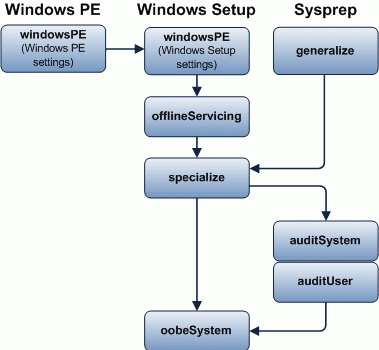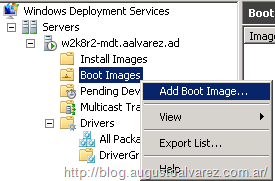For those that have been using Windows Automated Installation Kit (WAIK) 2.0 released recently (download link here) or using Microsoft Deployment Toolkit 2010 Beta 1, that works only with WAIK 2.0 (check these articles of mine about MDT 2010: Post I, Post II and Post III); maybe you’ve noticed that the management tools that were included with WAIK 1.1 (and 1.0) disappeared in this new version. These tools were consolidated by one command-line: DISM.exe (more info on Post I about MDT 2010). Meaning that the Windows PE management (like customizing, adding drivers or inserting Hyper-V integration components to those images) that you executed on previous versions of WAIK, has significant changes. On this post we’ll be reviewing how to add the Hyper-V Integration Components to a Windows Preinstallation Environment (Windows PE) image, including the new Windows PE 3.0. Why should I need to add the Hyper-V Integration Components to Windows PE? The Integration Components of Hyper-V are a set of drivers that are a significant performance change that you can apply to virtual machines for them to be able to install synthetic devices instead of emulated devices. Some of the drivers that are installed using the Integration Components are: Video driver, network driver (with this you avoid using Hyper-V’s Legacy Network adapter), storage driver, VMBUS (transport for synthetic devices), time sync (time synchronization with the host), etc. Adding Hyper-V Integration Components As I mentioned before, I prepared a set of […]
Read More →